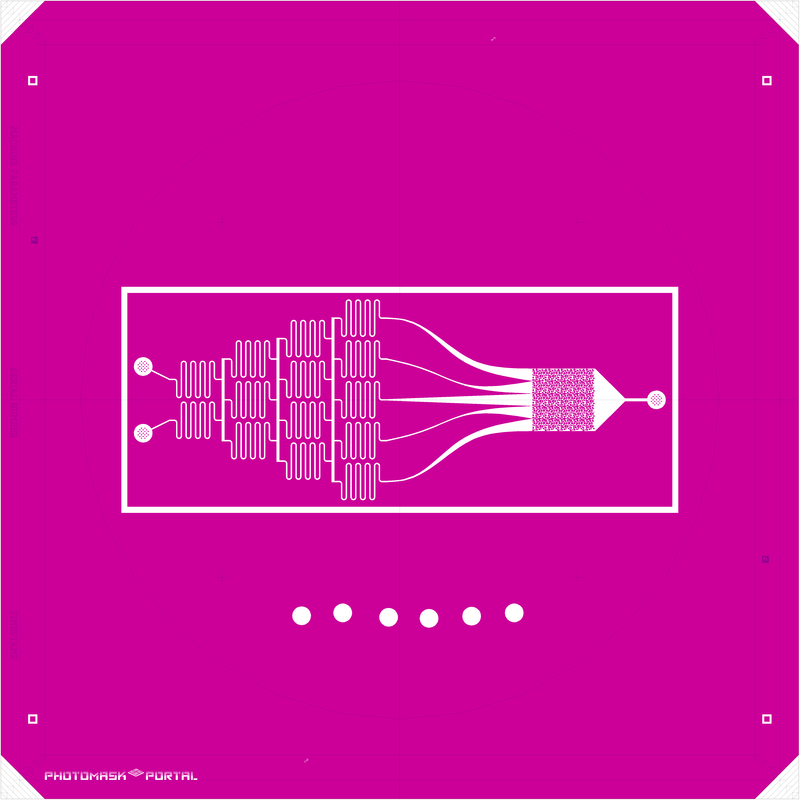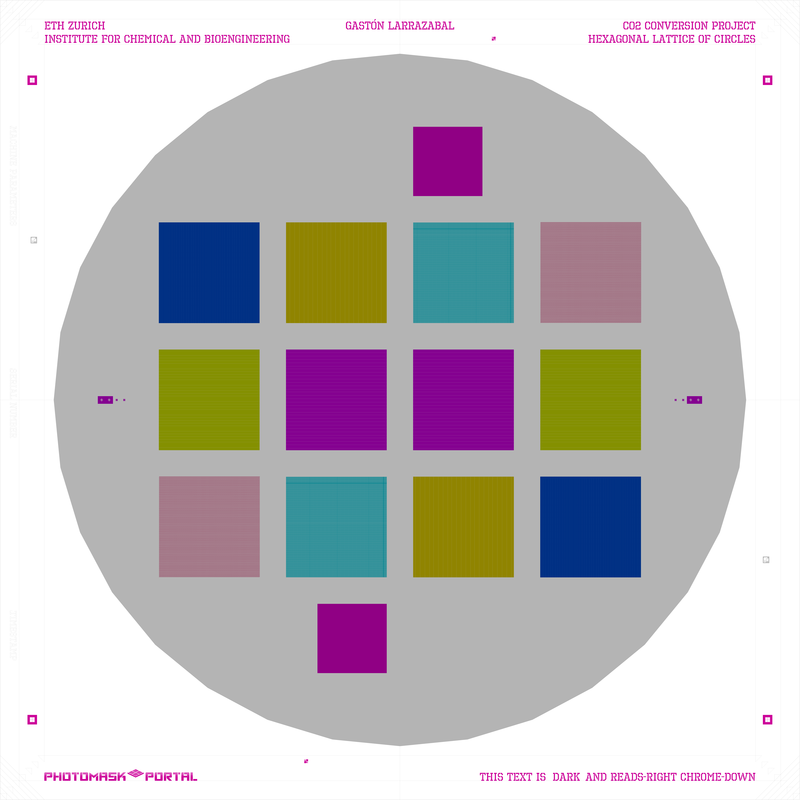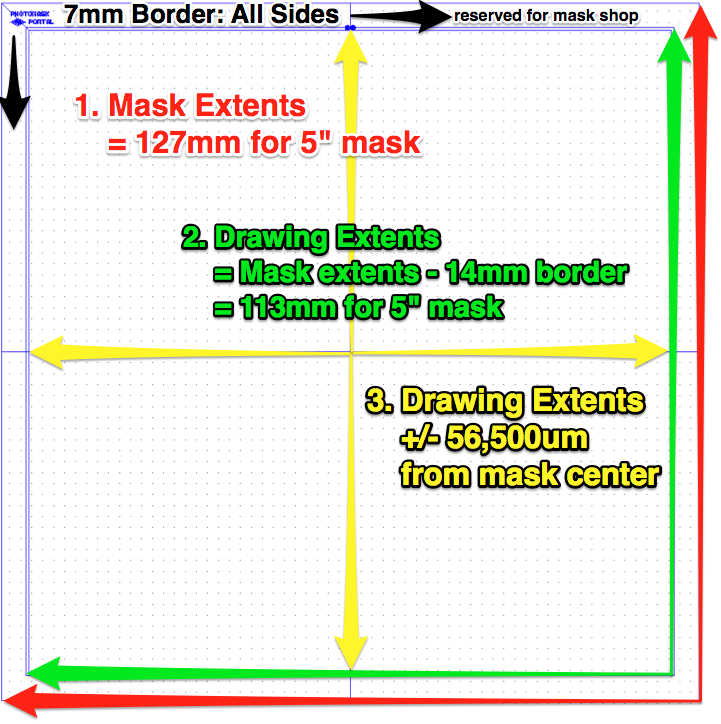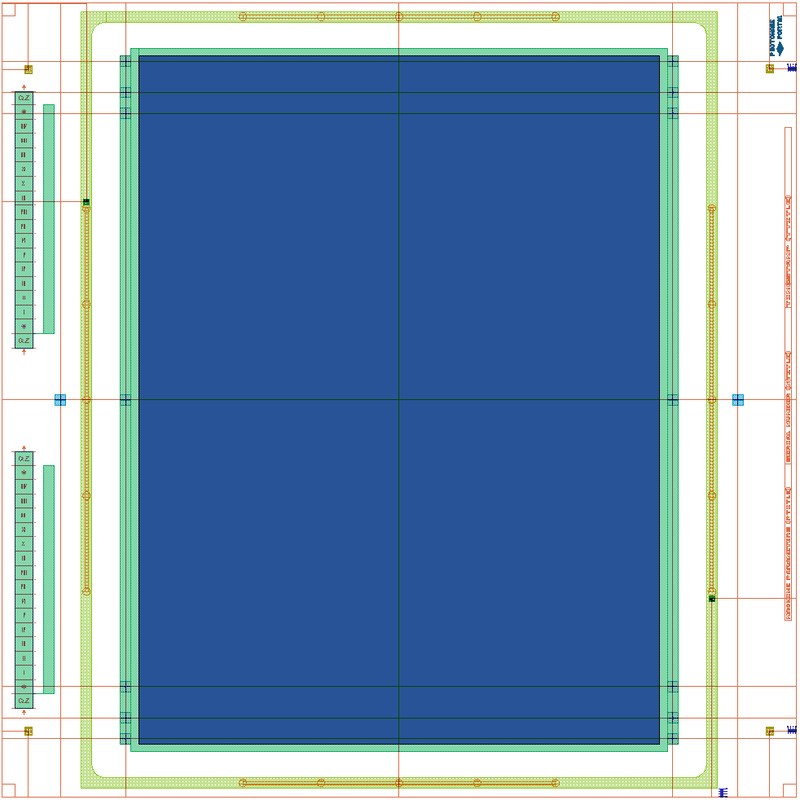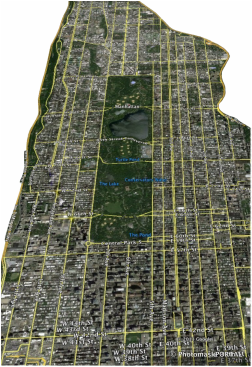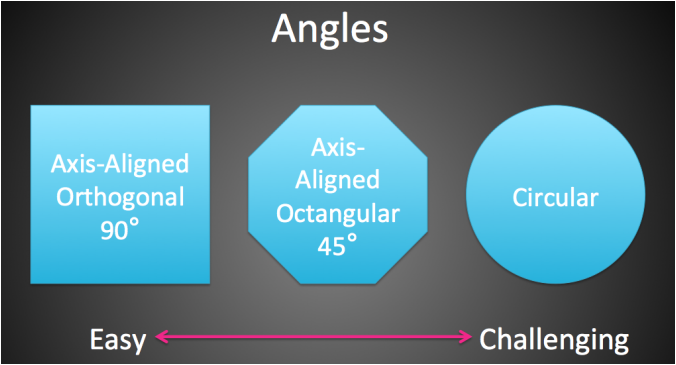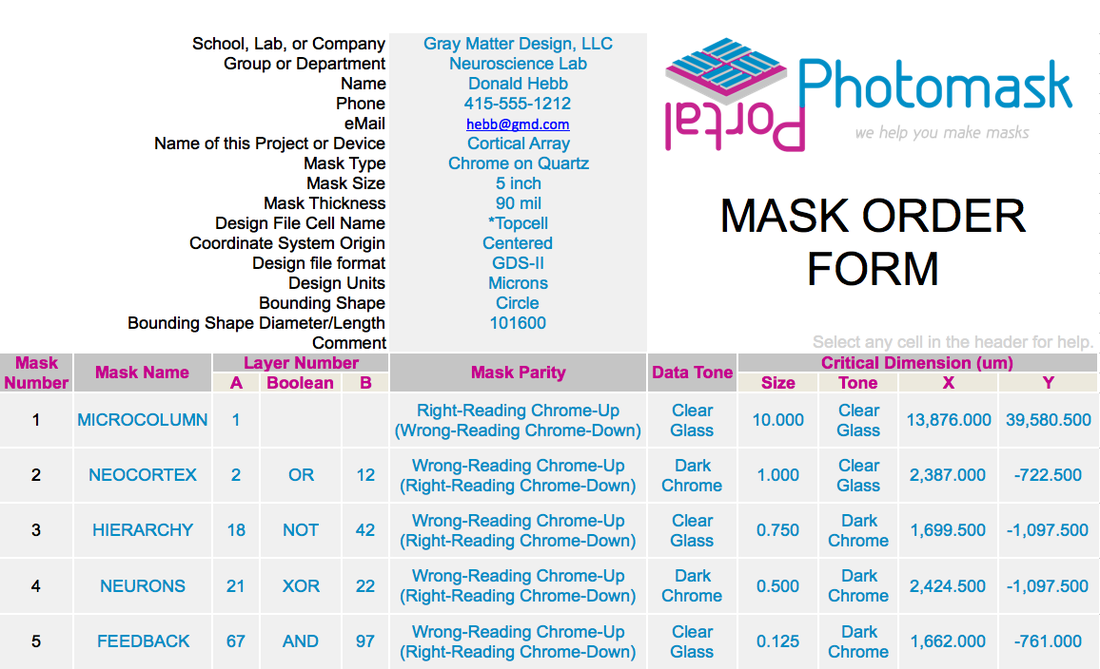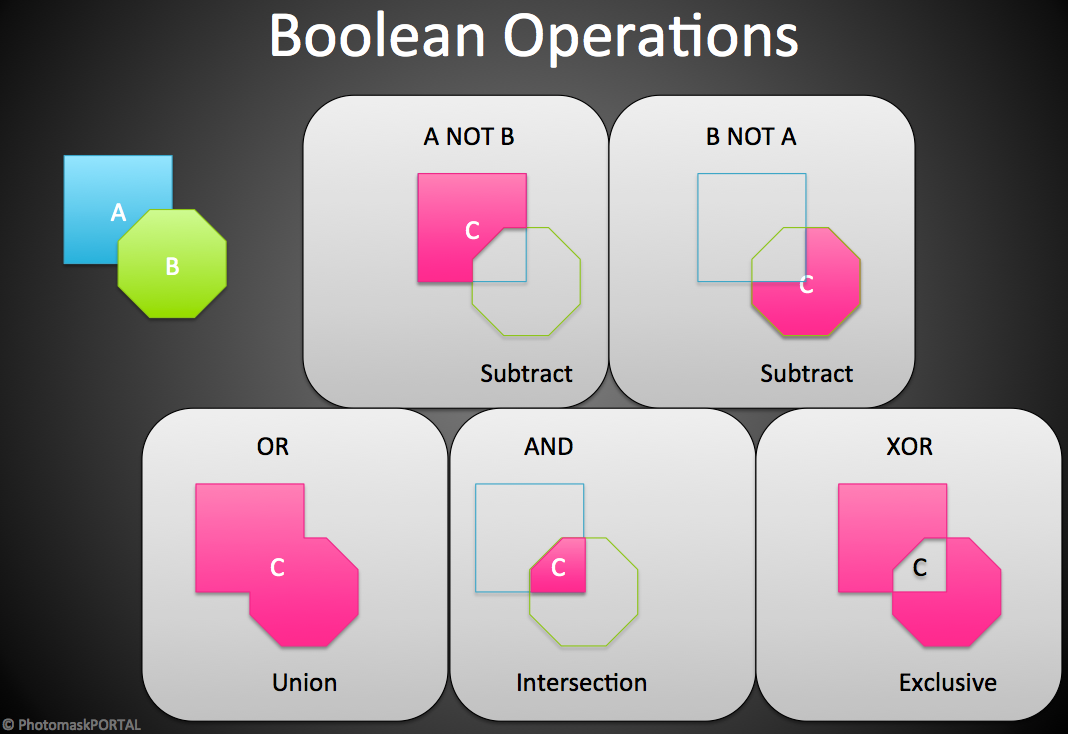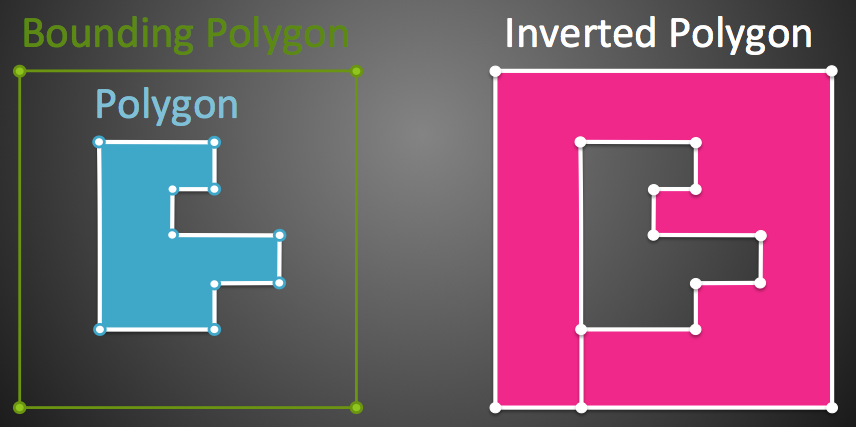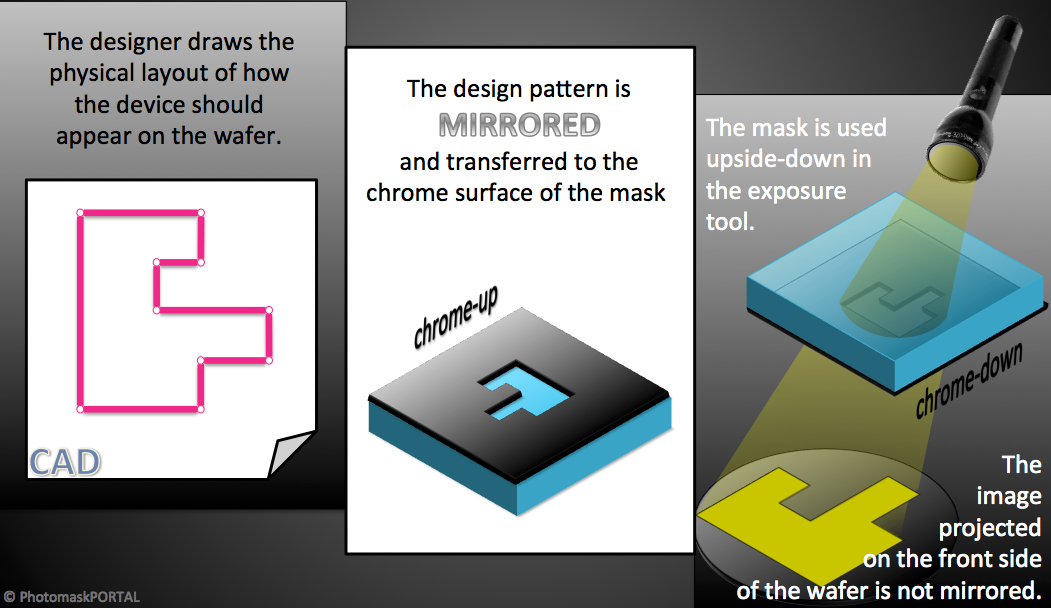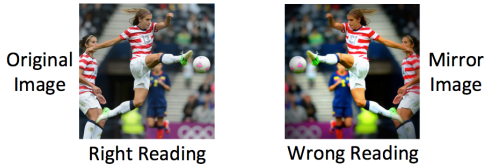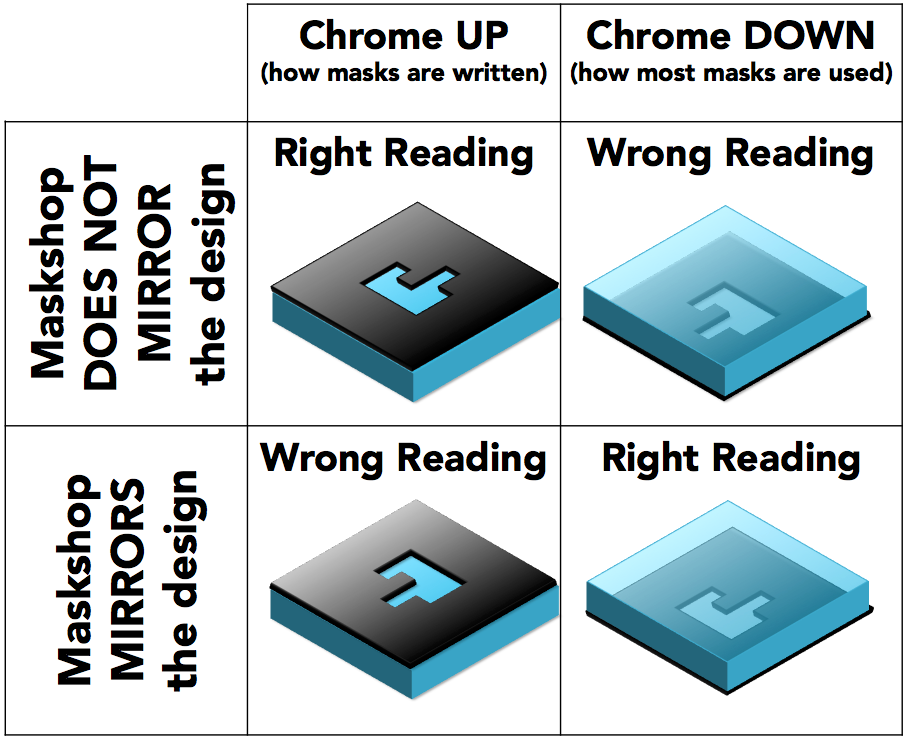Before You Start Drawing
|
|
|
|
|
Start Drawing Your Mask Design
|
|
|
When You Are Finished Drawing
|
- Designate the mask tone. Mask tone is not mentioned anywhere in the design file. In fact, when you are drawing polygons in the design file, you are actually drawing the interface between tones. The EDA software will color the body of the polygons but that is simply to indicate that the polygon is closed and has nothing to do with mask tone. Mask tone must be specified via documentation such as the mask order form where you specify if the the body of the polygons in your design file (also known as your digitized data) should be clear or dark on the mask. This is not the same as specifying "field tone", terminology we try to avoid since it can be ambiguous.
|
So now we know:
|
In this case, we will invert your polygons (shown in blue) with a bounding polygon (shown in green) to create an inverted polygon (shown in red).
|
|
Now when the LASER-writer exposes the inverted polygon on positive resist, the area around the feature will be clear glass and the feature will be dark. This bounding polygon can be any shape (like a circular wafer with an alignment flat) but is commonly a rectangle (also referred to as "window"). Note: Emulsion masks (like film masks) behave the opposite way since emulsion acts like a negative resist. With emulsion masks, polygons in your data translate to dark features on the mask.
|
|
To specify mask parity you must state both the image parity (right-reading or wrong-reading) and the frame of reference (chrome-up or chrome-down).
Note that there are only two possible mask combinations since Right-Reading Chrome-Up is the same physical mask as Wrong-Reading Chrome-Down and Wrong-Reading Chrome-Up is the same physical mask as Right-Reading Chrome-Down. The important thing to note is that if you specify Wrong-Reading Chrome-Up (or Right-Reading Chrome-Down) on the mask order form, we will mirror the design you supply before writing it on the mask.
|
- Designate the CD. The CD is an essential part of ordering a mask. The CD you designate tells us there should be a certain feature type {line or contact} of a certain tone {clear or dark} that measures a certain distance across at a certain coordinate on the mask. If we don't find the feature you described at the coordinate you specified, we know something is wrong with the set-up. Also, since we will measure the CD to make sure it is within the specified tolerance, we will optimize our process to produce this feature type as accurately as possible. So the CD should be the feature type you would like produced with the greatest accuracy and precision. This may or may not be the same as the minimum feature size on the mask. If you are deriving your mask pattern from a boolean combination of other patterns, it is a good idea to choose a CD that will only exist and be the correct tone if the boolean is done correctly.
- Compress your design file. ZIP, GZIP, and RAR are common techniques. You should keep your hierarchy and, if possible, strip away any cells that are not needed to build your masks.
Upload Your Design File
- After the design is finalized and the mask order form is completed, proceed with Step 2 of our 3-step process.