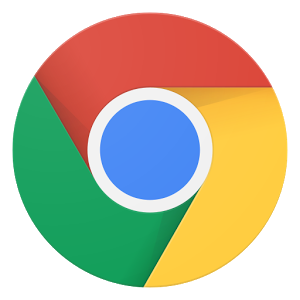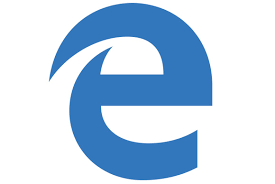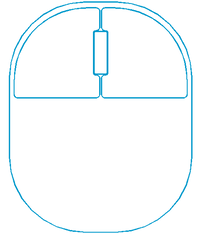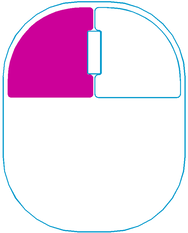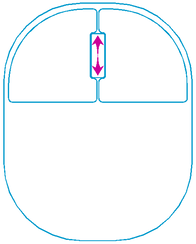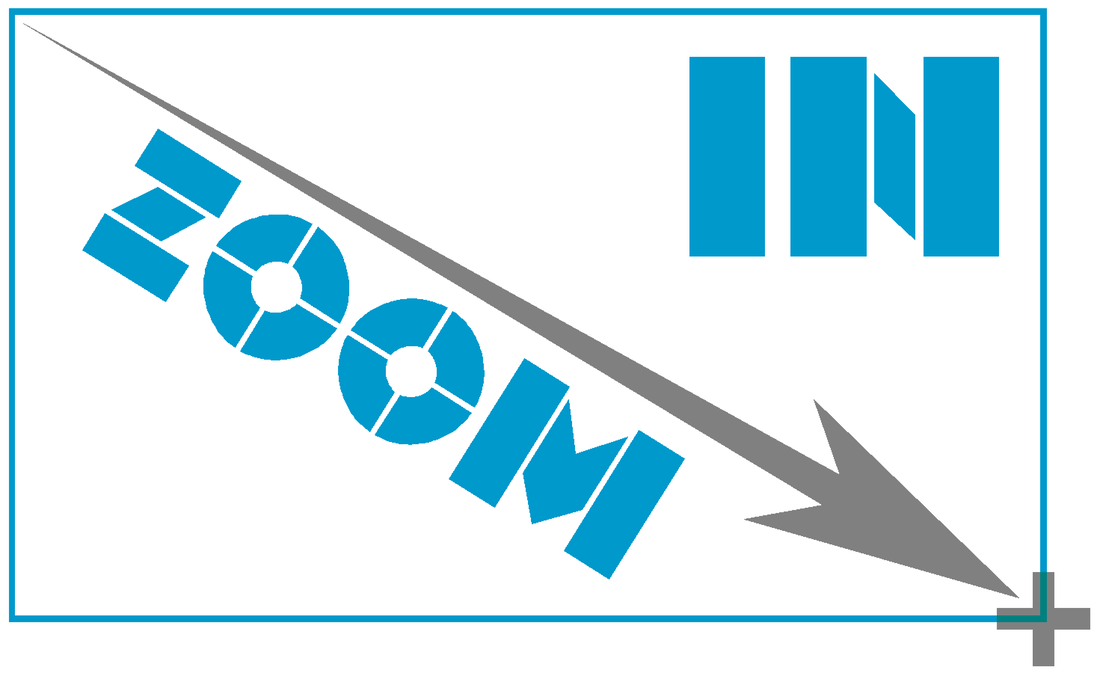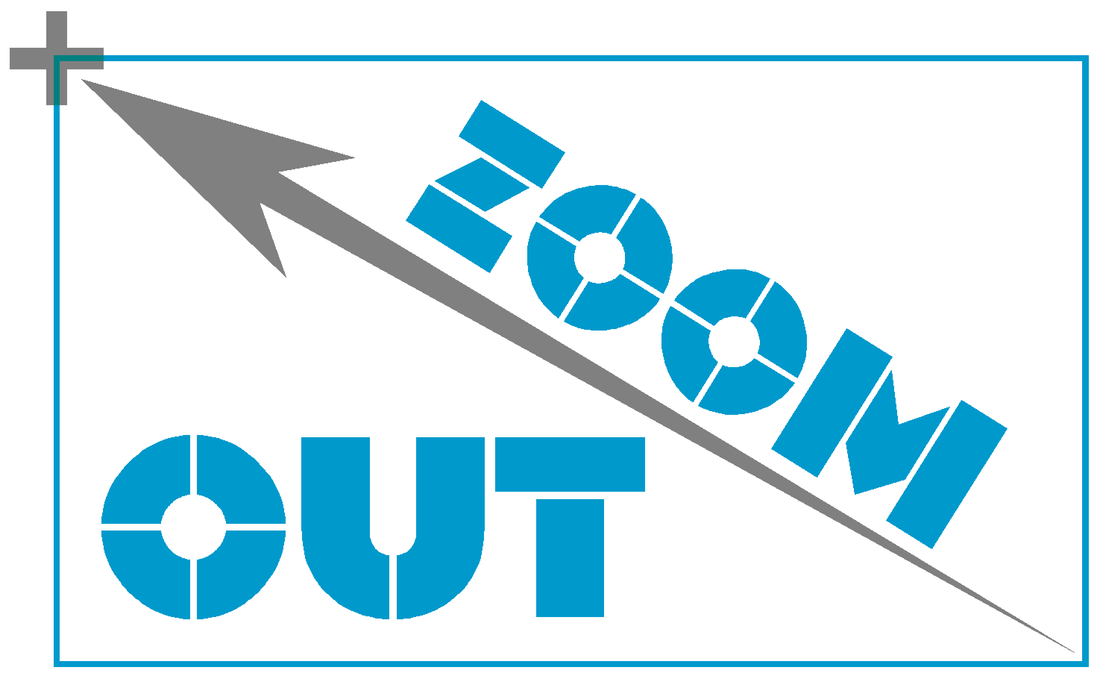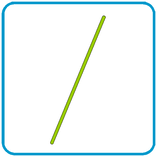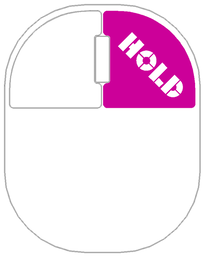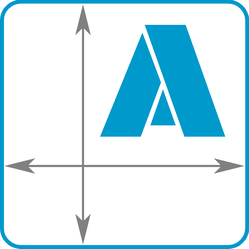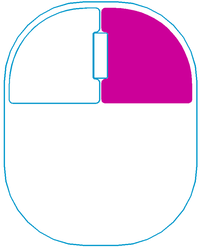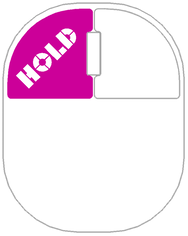MASKVIEW TIPSWe let you view our proposed mask design in full resolution -- a process we call MASKVIEW -- to verify the mask tone, orientation and dimensions. And you can do this without installing any software on your system. Simply use the hyperlink we provide and follow these best practices.
|
BROWSER |
MOUSEFor best results, use a Three-Button Wheel-Mouse.
In a pinch, you can use a touchpad or touchscreen on a laptop or smart phone with the NAVIGATION KEYS in the upper toolbar. |